We all want smartphones with advanced features to keep us connected and engaged. Gone are the days of static, uninspiring lock screens with flat images – now, we yearn for dynamic and personalized experiences. Imagine a smart lock screen that dazzles with visually stunning displays and keeps you up-to-date on all your interests.
What is a Smart Lock Screen?
Expect more from your lock screen with the latest smart technology. Unlike traditional locks, this advanced feature goes above and beyond simply displaying time and notifications. With a quick swipe, you can multitask and access a wide range of information without downloading. Plus, the specially designed custom themes and personalized recommendations make for an interactive experience with your smartphone. Say goodbye to boring lock screens and hello to a seamless, engaging experience.
Glance Smart Lock Screen
Introducing Glance: a groundbreaking technology harnessing the power of Artificial Intelligence and Machine Learning. Perfect for those with busy schedules, the Glance feature offers a solution to stay connected with the world. Launched in 2019, this cutting-edge smart lock screen technology takes smartphone engagement to new heights. It’s compatible with various popular phone brands such as Redmi, Samsung, Oppo, Realme, Xiaomi, and VIVO. From captivating images to informative, entertaining, and educational content, the Glance feature has it all. But what makes the Glance feature truly unique is its ability to adapt to your preferences through past interactions, providing personalized suggestions just for you. It’s all just a simple swipe away, no unlocking necessary. Stay in the loop and connected with the Glance feature.
Are you ready to discover all the amazing benefits of Smart Lock Screen? Allow us to guide you in enabling this amazing feature, so you can immediately reap the rewards and take advantage of all its constantly expanding features.
How to enable Glance Smart Lock Screen?
Step 1 of how to enable Glance smart lock screen:
Unlock your device and go to the settings
Step 2 of how to enable Glance smart lock screen:
Once in the Settings menu, scroll down to find the “Display” or “Lock screen” option. Tap on the “Display” or “Lock screen” option.
Step 3 of how to enable Glance smart lock screen:
Look for the “Glance” option within the display settings. It is either listed under a subcategory or directly visible on the main screen. Tap on it to proceed.
Step 4 of how to enable Glance smart lock screen:
In the Glance or lock screen display settings, you should find an option to disable or turn off the Glance feature. It could be a toggle switch, a checkbox, or a drop-down menu, based on your device.
Step 5 of how to enable Glance smart lock screen:
Enable or turn on Glance by toggling the switch to the on position or checking the checkbox. If you are using a drop-down menu, select the option that says “On” for the Glance display.
Step 6 of how to enable Glance smart lock screen:
Once you enable Glance, exit the settings menu and lock your smartphone. Experience Glance on your lock screen.
Our phones play a crucial role in managing our everyday lives. That’s why it’s essential to incorporate a smart lock screen feature to enhance our experiences. The advantages are plentiful, ranging from customized lock screens to easy access to information and entertainment with just a swipe. While there are many smart lock screen options available, why not opt for a trusted solution like the Glance feature that offers an engaging and connected smartphone experience? Don’t hesitate any longer, enable a smart lock screen now and start exploring all that it has to offer.
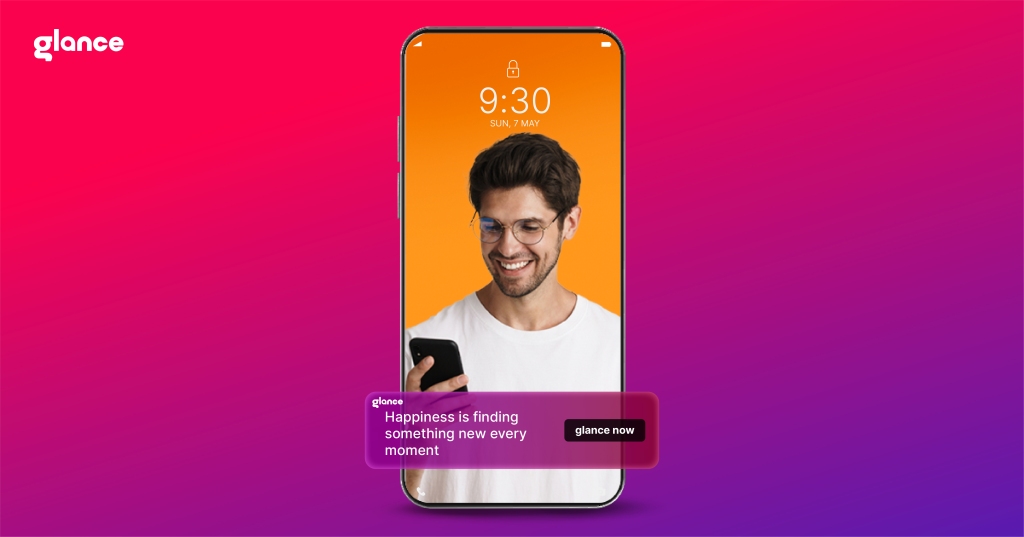

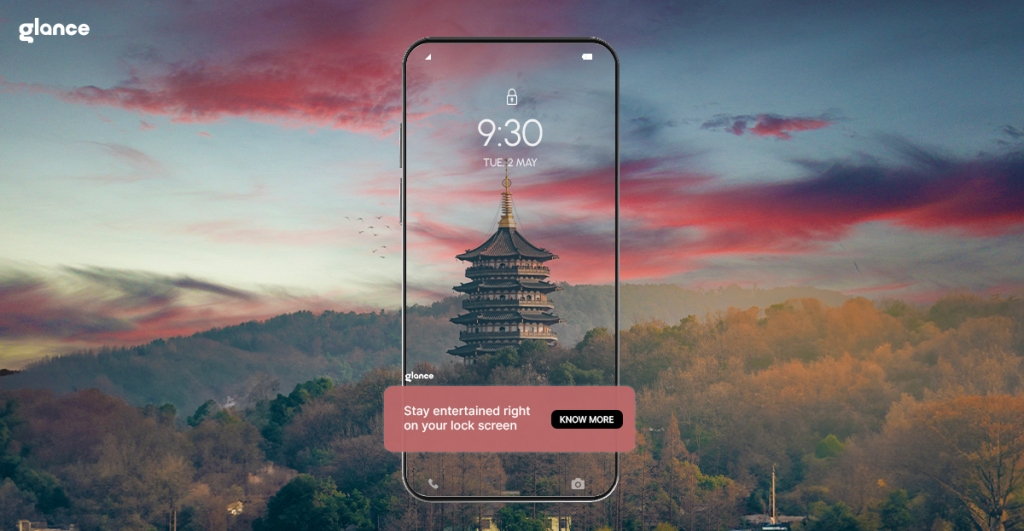
Leave a comment